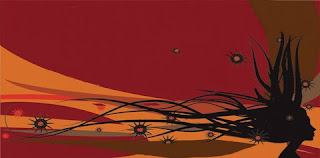According to a August 2007 survey performed by Nielsen//NetRatings,
83% of home users in the USA are now using high-speed broadband Internet connections. While that number is growing and the news is good, it still leaves 17% of home Internet users in the USA on 56k or slower dial-up connections. If you have a business that caters to the rural community in the USA, you may want to take notice of the fact that many homes in rural areas still do not have access to high speed Internet connections.
Numerous surveys have indicated that the average threshold or patience level with Internet users is about
ten seconds. For every five-second increment over that, larger and larger percentages of users begin to abandon a Web site.
The practical limit if you want a Web page to download and render in a user’s browser in ten seconds or less is
60,000 (60k) bytes. Meeting the ten second mark for a dial-up connection also requires that a user have a good 56k connection, which most users do not have. I have personally seen PCs in farming and rural areas where the conection speed does not exceed 14.4k.
Most e-commerce sites will have a very difficult time keeping page weight below 60k. If you display a lot of product images on your Web pages, consider using thumbnails and make sure that each is properly optimized using a good image editing tool. I find that
you can stretch the page weight limit for e-commerce sites to about 100k (100,000 bytes), but you will experience significant user abandonment when you venture past this point.
http://www.tech-evangelist.com/2007/09/02/page-weight/








 ShareThis
ShareThis