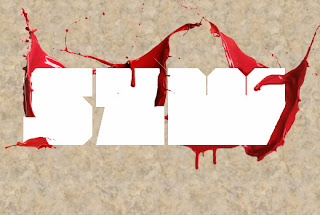http://wordpress.org/support/topic/turn-off-comments-on-pages-by-default
NOTE: LINES OF CODE NOT SHOWING UP. WYSIWYG DELETES SCRIPT
Don Spark
Member
Posted 2 years ago #
Hi,
Simple question:
How do I make comments "turned off" by default?
I am shaping up a WP CMS for non-technical users. They shouldnt have to worry about erroneous check boxes.
Thanks!
Don Spark
TransPersonal
Member
Posted 2 years ago #
Settings >> Discussion >> uncheck "Allow people to post comments on new articles"
This applies to new posts that you will publish from now on. To disallow comments from already publish posts:
Posts >> select them all and "Edit" under bulk actions and hit apply >> choose "do not allow" next to comments and hit update posts.
mercime
Member
Posted 2 years ago #
What TransPersonal said. And, if you want to make it pseudo-permanent, you can delete the comments tag in single.php (and in page.php if you have one there)from your theme.
S.K
Member
Posted 2 years ago #
The topic title talks about "pages". Assuming that you want to continue have discussion on your blog posts but turn it off only from "pages, you'll have to remove the code snippet "" from the page.php of your theme, as mercime advised.
If your theme uses some other template for pages, you find it out and snip out the line.
S.K
Don Spark
Member
Posted 2 years ago #
I just want to turn it off by default...on pages only. I want blog posts to have comments by default but not pages. The checkbox has a checked by default. I want it un-checked by default for pages.
I am using the hybrid theme framework. That theme has a page.php which has this only this referring to comments
Is something in there putting a check in the box or does that exist somewhere else in wordpress?
We are going to be making lots of pages with nubies.
Thanks!
mercime
Member
Posted 2 years ago #
If you want to have comments in your blog posts, then leave the comments on in Settings > Discussion. Then in order to disable comments in Pages, delete in page.php
S.K
Member
Posted 2 years ago #
You can remove that line of code if you want to disable comment on pages.
Instead you can "comment out" the line of code thus:
You can remove the "//" part when you want to turn on comments on pa



 ShareThis
ShareThis